
Have a Strong Computer Backup Plan (Please Please Please)
Last week, something really bad happened. Well, separate of all the horrible things in the news, which is a huge reality check – because the happenings around the globe right now are much worse than what I am about to talk about.
But… I had an external drive fail.
To be fair to the drive, it was at least seven years old, which is one of my failings in this story – not paying attention to the age of my drives and computer backup. I always write the date of purchase on my photo cards, and I will be doing so for external drives as well from now on. How long a drive will last is variable, but it’s something to pay attention to.
I have almost everything from the drive, actually, backed up to the cloud. But I discovered there was a small hole in the way I was importing photos which left a few weeks of recent photos exposed and those are what I lost.
In the end, my husband and I sat down and drew out a map (literally, on paper) of how where my data is, what my workflow is, and how it is being backed up. Then we figured out a way to make sure that EVERYTHING is being backed up both to a local external drive as well as to the cloud.
This post is primarily for Macs, but the essentials apply to all computers.
Creating a Data & Computer Backup Plan
There are a few questions to think about:
Where do I work?
For me, I have a MacBook, which has a smaller hard drive so I *must* backup externally because of my huge photo and graphics files. Which makes my plan more complicated because it’s not just computer > drive + cloud. But each place you have ACTIVE files should be backed up at least twice.
How often does the information change?
For example, my current client files change all the time and thus are backed up almost immediately. Some older clients get put to an archive file, because I just need a full backup, not a minute by minute update.
How fast do I need to be up and running?
You personal photos are certainly important, but you may not need them in 15 minutes. Work files are crucial, and must be restorable fast. These questions may affect how you choose to back up.
Have a Local Backup
Local, meaning in the same physical location as you.
This will be the quickest way to get your files back. If you are on a Mac, Time Machine is fantastic for restoring a whole computer if need be, OR getting a single file from back in time. (There look to be some PC alternatives to Time Machine, but I can’t vouch for them.)
You really should have Time Machine backing up to an external drive, even if you have the space for it on your desktop computer. (What happens if your computer gets fried?) Space is cheap right now and here is a review of the best drives from PC Magazine. RAID is really the best because there is redundancy inside the drive, but it can be cost prohibitive. Also, because I daisy-chain mine together, I like G-Drives.
The point is, look at your hard drive size, by a drive of at least twice that size, and have it hang off your Mac backing up to Time Machine daily.
What if a drive fails?
IMPORTANT: If your drive started to make any noise, of any kind, but especially a clicking noise, or shows ANY sign of failing, BACK IT UP IMMEDIATELY.
- If a drive fails, it is possibly you could boot it up or repair it with Disk Utilities.
- If Disk Utilities cannot find it, there are recovery software such as Disk Warrior and EraseUS that may help.
- Try and load the external on another computer, Maybe it’s cables or other connection issues.
- It did not work for me, and no guarantees, and it will probably void your warranty, but search for “freezer trick” to try and get the drive to mount with enough time to back up.
- If all else fails, there are high-end data companies that may be able to recover the data, but it will be expensive.
Have a Cloud Backup
This is where I failed, because I needed a cloud backup for that external drive of photos. In my case, I put everything on Flickr after I edit them, and I actually had two other cloud backups going for quite a while, iDrive and Amazon Drive. The problem is that iDrive only has 1T and 10T plans available and I ran out of space… so I canceled it. Like two weeks ago. OF COURSE. Then somehow the Amazon Drive got an error and missed the last few weeks – thus the hole in my backup. ARGH!
So, again, find a solution for cloud backup, and make sure you have a copy of EVERYTHING going there. It really is best to also have an off-site backup . (Again, what if there is a fire or your kid spills water all over your desk?)
Here is a review of the top online backup services from PC Magazine. Don’t forget Dropbox, iCloud, and OneDrive, depending on how you need the data stored. I have changed the way I import photos so that my hard drive (cloud) backup catches my most recent photos, in addition to changing up how the (new) external backups. Live and learn.
Phone Backup
Some people forget about this, and have thousands of photos they would lose!
I tend to pull my photos off to my hard drive periodically via Image Capture (I dislike the Mac Photos app) so I have more room on my phone… But at the very least, be sure your photos are backed up to via iCloud or Dropbox!
A friend recently got her phone wet and lost everything. This is the ultimate sad face emoticon.
It’s so complicated!
I know. It’s so much to think about. But what it really comes down to making sure you are backed up to somewhere external of your computer and to somewhere in the cloud. That’s it.
Hopefully, your files are less tricky than mine and this is a snap for you!

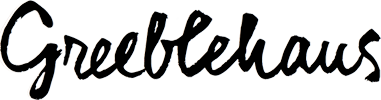
Pingback: Neil Finn Concert Photos from Boulder Theater
Pingback: The Cure at Fiddler's Green in Denver | Greeblehaus