
Snapchat Guide For Parents
NOTE: This post referred to previous versions of Snapchat.
Is your teen on Snapchat? Are you on Snapchat to keep up with your kids?
(That is what happened to us.)
We proclaimed last year that this newest, super hip social media app was off limits for our son, until *we* were more ready. There are lots of reason to be wary, and to be paying attention.
The name is perfect, because interactions are very quick. A “snap” – whether it be a photo, video or text – only stays up for a few seconds, which of course, can lead to the sharing of super inappropriate things. After the snap is gone, it’s gone, poof! Friends who have been on it since the beginning say the lurid behavior on Snapchat has chilled out, but it’s still a good reason – as with all social networks – to keep tabs on who your kid is interacting with and how.
Having said all that, I am starting to get my head around Snapchat and its appeal. It’s fun! My son describes it as “Twitter for YouTubers.” What he means by that is he’s heard me call Twitter a micro-blogging site, meaning we write these long-winded posts on our own blogs and then share little blips of life on Twitter. Snapchat does the same, in multiple formats.
Our kids have had the dangers of social media drilled into them and how mess-ups online could affect their whole life. Snapchat is their answer to that. The plus side is they can have fun, be goofy, and mostly not worry about photos showing up during job interviews later. The downside is remembering nothing is really private anymore, and anyone can screencap anything on Snapchat (although you do get notified when they do).
In a nutshell, it just comes down to knowing what we’re doing, and adding a dash of the Golden Rule.
Parents Guide to Snapchat
I want to go over the nuts and bolts of HOW to participate on Snapchat. It’s a confusing interface that feels like a puzzle. Over 50% over their users are ages 13-17 and only 25% are over 25 years old… so we *are* the senior citizens when it comes to this network. Don’t be afraid to ask your child to teach you – I’ve had a ton of laughs getting schooled – and my son is my “best friend” on Snapchat.
I wasn’t joking about that puzzle thing. Below is a graphic I made with panels from the app to help you visualize the flow. If you need larger versions, here is a 2500px JPG and a very large PDF that you may want to pull up in another window to follow along.
Or, if you are already on Snapchat, pull up the app itself! (Here are instructions from Snapchat on setting up your account.)
Also, FYI, Snapchat complies with COPPA and only allows children over 13 on the full version. If a child enters an age of under 13, they are rejected. There used to be a younger kid-friendly version, but that has been discontinued.
Camera View
The app opens to the camera panel (the very center of my grid, with the four arrows coming out of it). This is where you can take photos by clicking the big circle, or record up to 10 seconds up video by pushing and holding that button. You can add flash in the top left corner and flip the camera in top right. The bottom left square will have a number if you have notifications from friends, and the bottom right will have a number if someone you know has updates to their public stories.
Your Profile
Touch the yellow ghost and you slide up to your profile. That yellow ghost box with dots around your profile gif is called your “snapcode” and it acts like a personal QR code. You can pull it up for someone in person, or send it to friends who are on Snapchat to help them find your profile.
Below the Snapcode is your name, your username (mine is Greeblehaus) and your Snapchat score (mine is blurred out, as is personal information all over the grid). You can only see the scores of your friends, and it’s based on interactions. From a parental perspective, this number gives us an idea how active our kids are on Snapchat.
How Do I Get Friends on Snapchat?
The 1, 2 and 3 numbers on the profile panel are blown up to the top left of my grid. Number 1 gives you notifications if anyone has added you and gives you the choice to add them back. (If you don’t want to add that person, swipe them and ignore.) If no one has added you lately, there is a poop emoji – SO MATURE!
Panel 2 shows how to find your friends, which you will notice excludes Facebook and Twitter. I suspect this is somewhat of a security measure because you *really* need to know the person by phone or username to add them.
Panel 3 shows your existing friends, and there is an extensive emoji system for how close you are to everyone on Snapchat. It’s important to know there is no way to see who your child is friends with in the app. I usually ask questions like, “Who is the most fun on Snapchat? Who annoys you there?” to get a sense of who my son interacts with the most and how.
Trophy Case
Up from your profile is the Trophy Case, which clearly I have done nothing with. But here is a list of all the available trophies and how to get them.
Account Settings
Beyond all the normal stuff you should look through, there are a few things parents should be aware of. One, scroll down to Who Can > Contact Me and make sure both you and your child have it set to “My Friends.” That way, strangers cannot randomly contact either of you. You can decide together if your kid’s story should be public. I will talk about Stories more below, but “My Story” is like posting to Twitter as a public account – anyone can see it if they are following, unless you change these settings. Also, most things in Snapchat are free, but you can purchase replays, lenses, filters and various other things. Lastly, Snapchat can add filters by geolocation (more on that below too!) but only if you turn it on. That is under Additional Services > Manage > Filters.
Actually Taking Photos in Snapchat
Ok, back to the camera. Obviously a camera is a camera is a camera and you take photos (or videos) with it. But as Snapchat has recently declared, they consider themselves a camera company in the sense that the camera is the center of the app, and thus the window to sharing our lives.
Snapchat Filters
In addition to normal camera features, Snapchat users can add “filters” after taking a photo by swiping left (pushing the photo to the left). Keep swiping for various effects and then also there will be those geofilters I mentioned, like MPH (please don’t snap and drive), temperature, and graphical add-ons from neighborhoods and cities.
These are super fun, but also a great discussion point with teens about revealing where they are. For example, we have a geofilter for our exact neighborhood and I have asked to my son to never use it because it pinpoints too closely where we live. But he knows the Denver one is fine!



Those Crazy Snapchat Selfies
 You have seen them. Photos of people looking like puppies or with rainbows falling out of their mouths. The technology behind this kind of blows me away, but how do you actually do it in Snapchat?
You have seen them. Photos of people looking like puppies or with rainbows falling out of their mouths. The technology behind this kind of blows me away, but how do you actually do it in Snapchat?
When taking a selfie, touch and hold the the screen in the middle of your face and a Matrix-like grid will appear (example from Snapchat here). Sometimes it’s a little glitchy, so keep trying till you get the hang of it. Once it has your face, “lenses” will show up to the right of that big photo button. These add artwork on top of your face and can get pretty funny.
Swipe left through them and try ’em out! Many are animated, and will instruct you to open your mouth or raise your eyebrows. There are usually about 7-10 per day and they change out regularly. You can take a photo of yourself inside any lens with a click or press and hold for up to 10 seconds of video.
Note: You can also apply the lenses to people sitting across from you, which has been hilarious to watch friends go crazy with their newborns.



Sponsored Content
Sometimes, perhaps on a holiday or based on location, there will be sponsored lenses (and filters) on Snapchat. They are generally first in the lineup and have a brand logo on them. They are fun, but as with any sponsored content – it’s just something to make your teen aware of… Companies pay for this placement and by using and sharing their artwork, we are in turn showing support of that brand.
Also of note is the line between legal and illegal activities for teenagers and sponsored content on Snapchat. Alcohol and tobacco marketing to underage children is strictly regulated, and thus far, these groups have done a pretty good job of it on social media. But since Snapchat is one of the first networks with a primarily under 21 audience, it will be interesting how this will play out. Here in Colorado, recreational marijuana is legal for those over 21 and we had several branded 420 Day lenses on Snapchat. I reached out to the company and asked if those had been blocked for users under 21 but never heard back. Just something to keep in mind.



It can backfire for the brand too, of course. That Starbucks photo was taken at the deli across the street, and not actually at a Starbucks. But who cares, right? They got their logo and message out.
Text, Icons and Drawings on Photos
You can click the Post-It Note, The “T” and the Crayon in the upper right after you have taken a photo to add emojis, text or draw directly on your photo. You can move the emojis around and enlarge them. After you have finished typing some text, tap it to see what different ways it can be displayed. Drag it around the screen to move it or twist your fingers to make it slant. Pinch your fingers in and out like you do on photos to enlarge or miniaturize the text. Change the pencil color and draw directly on the photo. It’s still pretty limited right now, but I am sure this will get more and more advanced as Snapchat progresses.
Your Story
 Now you have a photo, what do you do with it? The four icons on the bottom control that. With the clock, you can tell Snapchat how long the photo will appear (longer text should have longer timing). The arrow-inbox icon allows you to simply download your photo to your phone without sharing it on Snapchat (and then you can share it elsewhere). The box with a plus will send the photo directly to Your Story, no questions asked. The blinking right arrow will allow you to choose more options.
Now you have a photo, what do you do with it? The four icons on the bottom control that. With the clock, you can tell Snapchat how long the photo will appear (longer text should have longer timing). The arrow-inbox icon allows you to simply download your photo to your phone without sharing it on Snapchat (and then you can share it elsewhere). The box with a plus will send the photo directly to Your Story, no questions asked. The blinking right arrow will allow you to choose more options.
The beauty of the blinking arrow is being able to send a snap to Your Story, but also being able to send it to certain friends (whoever you pick) and thus bringing their attention to that specific snap. This is shown in the “Send To” panel of the grid above.
But what exactly is a Story? According the Snapchat, they are “compilations of snaps that create a narrative.” Basically, whatever you send to Your Story will stay there (unless you delete it) for a day. If you have a public Story, anyone who follows you can view snaps in Your Story from the past 24 hours.
If you refer to my grid above, Stories reside to the right of the camera. You can view the stories of friends you follow, or famous people. I have a blast watching bands on Snapchat and you can probably find celebrities from every walk of life there.
Discover
These icons are a collection of mostly editorial brands like CNN, Vox, I Heart Radio, etc., who create content for their stories in engaging ways. I highly encourage you to explore them, because how these companies are using Snapchat is how I finally “got it.” When in their Stories, you can swipe left to skip, and swipe up to explore subsections even further. Swipe down to leave any section.



Live Stories
 These can be sponsored as well, but generally have to do with the news of the day. They are curated by Snapchat staff from people attending events or talking about hot topics. Sometimes a town will become a Live Story to boost tourism. It can be anything really! I have seen Coachella, Mother’s Day, Presidential debates… whatever you could imagine. These are also fun to explore, and work much like the branded discover section, except, again, it is mostly user-generated content (with ads too). You can submit your content to a Live Story as well! The ability to do this will just appear in the app if you are in a location that has something going on.
These can be sponsored as well, but generally have to do with the news of the day. They are curated by Snapchat staff from people attending events or talking about hot topics. Sometimes a town will become a Live Story to boost tourism. It can be anything really! I have seen Coachella, Mother’s Day, Presidential debates… whatever you could imagine. These are also fun to explore, and work much like the branded discover section, except, again, it is mostly user-generated content (with ads too). You can submit your content to a Live Story as well! The ability to do this will just appear in the app if you are in a location that has something going on.
Recent Updates
These are your friend’s stories! Hooray! Finally! Just click on a name and watch. Seriously! It’s that easy. Or, if you get bored, tap the screen and it will advance through snaps. When you are at the end of a person’s story, it will automatically move to the next person, in order of who updated last. Only the most recent will load, but if you scroll down and want to watch another story – tap their name and it will load, tap again to watch. Or you can swipe up and down by the alphabetical sorter on the far right (that works like the iPhone contact list). If you are friends with a person, you will be able to chat on any given snap (you will see the word “chat” at the bottom of their snaps and an arrow). Swipe up on a snap and it will pause there – and give you time to type in a response to your friend. Swipe down at any time while watching stories to exit.
Private Chat
This is where my son does most of his Snapchatting. I don’t understand how this is superior to just having a chat via messages but sometimes you have to just go with it. This is the area to the left of the camera in the app. The cool part is being able to send all kinds of media to your friends, including photos, videos, and custom Snapchat stickers. The bad part is the chat disappears after 24 hours, so sometimes I can’t remember what we were talking about. It’s also good to remind kids to screencap any chats where someone is bullying them, because the “evidence” will disappear quickly. One cool feature is all the icons to tell you the status of your chat.
Any Questions?
I know that was a ton of information! Be sure to ask questions in the comments and I will try and answer as best I can (or get my son to help). The most important thing to remember is that technology moves fast and the best we as parents can do it try to keep up.
For us personally, we are at that tipping point where our son is teaching us about Snapchat more than we teach him – and we’re having a blast together.
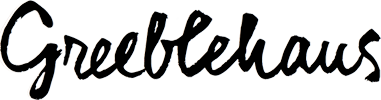
Awesome guide. Thanks for this. Ours are still to young but we have been trying it out.
Thanks Ben!
Thanks for this, Aimee. I’ve stayed off Snapchat because my kid needed a social media channel where she wouldn’t bump into me – but she’s all grown up now (20 and starting her senior year of college) – and I keep seeing more of my friends announce they’re there. So I have an account now, and as I actually am a senior citizen, this is really helpful. 🙂
That’s a good point, Donna. Glad you are able to have fun now too. 😉
Good article Aimee!) do u know about what I think? Why Snapchat not use their own emoji?
This is great! I’ve been trying to figure out Snapchat *before* my kids get interested in it so that I have some understanding and this was very helpful!
That is a great idea, Dee – get ahead of the curve. 😉
Aimee this is great!!! This app is just the start of tech that my teen knows more about than me. So I appreciate the tutorial, and I will not complain if you do this for other apps we parents need to know about in the future.
You were the one who pushed me to do it. So name your next app!
Thank you for this! I created a profile a while back, but haven’t used it at all really because I couldn’t get the hang of it (and I’m usually pretty tech savvy). This is helpful!
I really was/am surprised at how confusing the interface is! I still just stab at things sometimes. 😉
Great post! Makes Snapchat less confusing!
Thank you!
Thank you Amiee!!!
You are welcome Jeremy!
This is great! I recently started using it and made my first real story yesterday of the new SF Apple store. Maybe I’m missing the point, but I’d like to be able to see how many people viewed my story and had a way to interact with it.
Today I figured out that it’s possible to save the story to the camera roll after I made a story walking around the Haight.
The UI is a complete mess. Lots of unrelated stuff seems to be jumbled together.
Mike, you can see how many people viewed your story and who they were by clicking the 3 dots next to it. Then you can click the eye next to each segment of the story and it will list exactly who viewed that snap.
Thank you!!! I don’t have anyone on Snapchat, but I have been so confused by it for so long. I couldn’t figure out why a business would have a Snapchat account either (I thought the app was only for sending selfies with rainbows spewing out of your mouth.) Still not for me, but at least I get it now.
I hear you for sure! But definitely check out how cities are using it for tourism (in the live events section). Personally, I think that is the best aspect of Snapchat for me as an adult – to see a city from the locals’ perspective. They pop up randomly and stay there for a day.
Oh, I needed this! Snapchat is so confusing.
Glad to help, Lisa!
Thanks for this. Now please help me understand yellow which I think is linked to snapchat. I have looked at profiles of my daughters age (to try and find her) but can’t but what I have seen has scared me. Girls as young as 12 offering “nudes” . I just wanted to cry.
Yes, I have heard of Yellow – which has been described as “Tinder for Teens.” My only advice on this is communication with your kid and monitoring what is on their phone. We have a policy that we pay for the phone so it’s primary use is communication with us and that everything else is a bonus for him – and thus at our discretion. Sure, they can make accounts that we don’t know about but my son knows that if he does, he will be using a flip phone with no apps.
I don’t understand – I do not see my comment, will write it again) I wrote thanks to Aimee for good article and I want to hear your opinion – why Snapchat do not use their own emojis?