How To Upload A Photo To Pinterest
I am doing more and more work helping clients with Pinterest and several have asked how to upload an original photo as a pin. I figured I would share my instructions! Now, remember, these should be your original photos, not ones you found on the internet somewhere.
(2014: Updated for Pinterest interface changes)
_________________________________________________________________________
1. Once you are logged in to your Pinterest account, you will see a plus sign next to your name. Click the plus sign and scroll down to “upload a pin.”
2. You will get a window to browse your desktop for a file.
3. Click the CHOOSE IMAGE button and look on your computer for the image file you would like to use.
4. Choose the board you would like your pin added to and write a description.
5. Click the SEE IT NOW button so you can go back and add a source URL.
6. Roll your mouse underneath the image and the EDIT PENCIL will appear. Click the pencil.
7. Add the URL of where you would like the pin to link to and click SAVE CHANGES.
_________________________________________________________________________
That’s it! Pretty simple, even though some of the steps are a bit hidden.
P.S. If you are wondering about Tellerpalooza, it’s the annual fundraiser I work on for my kid’s school and it’s happening THIS SATURDAY!
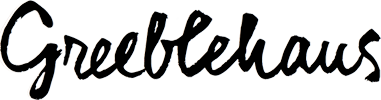

Thanks for posting these instructions! So helpful, especially for us technically challenged ladies 😉
Tellerpalooza is great. Have a friend in the ‘hood who talks it up every year. Woo hoo!
Thank you! I couldn’t figure out how to do this in the new Pinterest.
This is really pretty easy. Your instructions are very well-detailed as well.
For some reason that option is not on my pinterest!WTF!
Thanks for posting. Very kind.
The thing is there is no “add pin” in my dropdown menu. My choices are not at all the same as yours. I have
Your Profie & Pins
Settings
Find Friends
Follow Boards
Visit Help Center
Log Out
A bit like your but not enough to add a pin. I wonder why.
This comment has been removed by a blog administrator.
Thanks for posting. Very kind.
The thing is there is no “add pin” in my dropdown menu. My choices are not at all the same as yours. I have
Your Profie & Pins
Settings
Find Friends
Follow Boards
Visit Help Center
Log Out
A bit like your but not enough to add a pin. I wonder why.
Thanks for posting. Very kind.
The thing is there is no “add pin” in my dropdown menu. My choices are not at all the same as yours. I have
Your Profie & Pins
Settings
Find Friends
Follow Boards
Visit Help Center
Log Out
A bit like your but not enough to add a pin. I wonder why.
Updated this post for the latest Pinterest interface!
Excellent! Worked just as you said. Thanks so much for doing this for people like me who are computer challenged!!!
I knew but had forgotten. great instructions and got me back on track again!
Sharing is a wonderful thing. Knowing you did is better and that’s why I’m posting.