
Export Rdio Playlists, Import Them To Spotify
If you are reading this, you probably heard the news this week about Rdio shutting down. It’s been everywhere. I just wish all these tech journalists had talked more about this great music streaming service before they filed for bankruptcy.
I, as a rabid Rdio user, have been at a bit of a loss as to where to go from here. Pandora bought the tech of Rdio and plans to incorporate it, but that’s at least an year away. I do like Pandora, but I am a person who cultivates my own music (no matter what Jimmy Iovine thinks.) There is Apple Music, but my iTunes application crashes every other time I open it. So, until things get sorted out, I have turned to Spotify.
I have to say, the user interface is much better than in years past – although I am already missing the music discovery based on what your friends listened to – that thing Rdio provided so well.
Either way, my first response when I heard the news was, “WHAT ABOUT ALL MY PLAYLISTS???” I have so many of them with hundreds and hundreds of songs in each.
After a great deal of searching and experimentation, I have found a way that, while a bit slow, seems to be the most successful method of all I tried.
Export Your Rdio Playlists
- Download and install the Rdio Enhancer extension for Chrome.
- Visit Rdio.com on the web via Chrome (not via the desktop application) and log in to your account .
- Click on the playlist you want to export.
- Now, when you click on the circle with the 3 dots, there should be a dropdown menu with “Extras.”
- Pull out to “Export to CSV.”
- Repeat for every playlist.
- Now you have a text-based backup of all your Rdio playlists!

Import Into Spotify
- Visit Ivyisphere.org (this is a free service, but I did so many imports that I donated to them via Paypal.)
- Click “Import Your Playlist Now.”
- Browse for your CSV file, check “Only include original performances (no covers)” and select your country.
- Click “Upload.”
- Match the columns headers to the data. In my case, the first column was “track title” and the second was “artist.” I allowed Ivy to ignore the last two columns.
- Click confirm.
- Ivy will recognize how many songs are in the playlist, then click “Spotify this playlist.”
- Be patient. As I mentioned, some of my playlists were well over 500 songs, so it took a while. Ivy choked once or twice, but generally as long as it was continually counting, everything was coming in fine. (If it choked, I just started the process over again.)
- Click the music note to copy the playlist.
- Open the Spotify desktop app.
- Click “New Playlist” and name it accordingly.
- Click on your new playlist, it will be empty. Paste (Command + V) and all the songs will flow in.
- Done! It won’t get all of the songs, but this method is far better than any other I have tried.

Let me know how it goes for you, and if you have any more suggestions for music discovery!
RIP, Rdio. Oh how we’ll miss you.

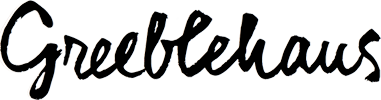
So sorry for your loss. 🙂
Thanks for this. Works great. Sucks that it;’s necessary, though.
I know, Bill. I am gonna ride the Rdio train till the end for sure.
Lol, what Amy said – hope you are doing OK.
super helpful! THANKS!
Pingback: Best Christmas Music Playlist Ever! (300+ Songs)
Aside from Rdio’s music service migratory tool, I created a tool that is already readily available at the following link for those who seek to export their music library data into CSV or XLSX format: http://rdio.ivancarosati.com
Pingback: 2015 Indie Music Playlist (200+ Songs!) | Greeblehaus
you can use MusConv.com tool for import music from spotify to google music / csv / apple music / etc or vice versa.